The COTCollector Wealth-Lab 5.x Static DataSet Provider allows direct access
to Commitments of Traders data stored in COTCollector from within Wealth-Lab 5.x.
You can create one or more COTCollector DataSets which are automatically updated
when you update COTCollector (or when the scheduled weekly update runs).
Note: You must install COTCollector (available from the
Downloads link above) before
using the static data adapters.
Download the COTCollector Wealth-Lab 5.x Static DataSet Provider (33 KB)
Installation
First install COTCollector, then install the COTCollector 3.0 Wealth-Lab 5.x Static
DataSet Provider by unzipping the contents of the
AronowSoftware.Providers.COTCollector.zip file to the Wealth-Lab installation folder (usually c:\Program Files\Fidelity Investments\Wealth-Lab Pro 5).
Note that you must unzip all files in the archive as they are referenced
by the underlying data provider DLL.
Usage
From within Wealth-Lab, click "New DataSet" and choose COTCollector Static Data
Provider, then click Next.
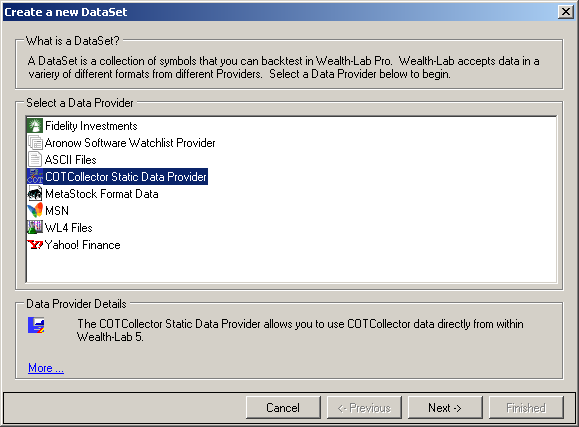
Select all the symbols you want in the DataSet and click Next.
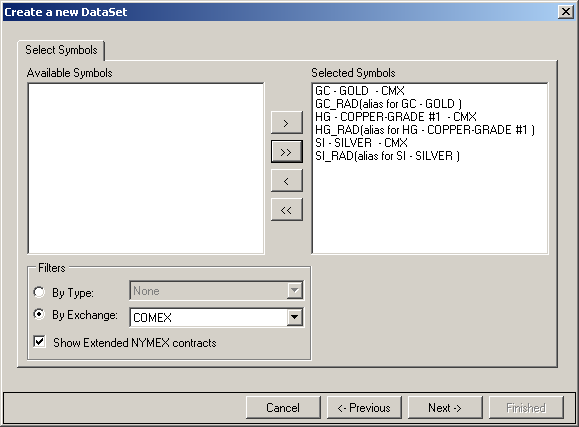
Select the COT Fields you want in your datasource and click Finish to create the
datasource. You can select from pre-defined COT fields or the aliases you've
defined for them. Check "Use Report Date instead of Release Date" to retrieve
data based on the date is was collected, not reported. Generally COT data
is collected on Tuesday and released on Friday so choosing this will make the data
available as of that Tuesday, essentially peeking into the future. However
this can be useful to view the data side by side with prices.
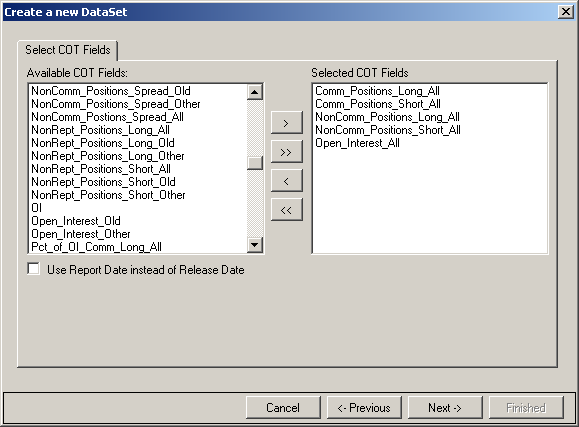
Finally, choose a name for the new DataSet and click Finished to create the
DataSet
in Wealth-Lab.
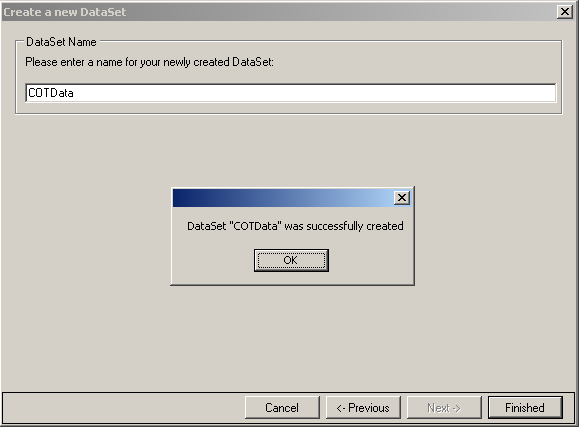
You can then use COT data directly within scripts. Reference each symbol in
the format [Symbol]##[COTField]. For example CL_RAD##Comm_Positions_Long_All
or CL_RAD##CL (if you defined CL as an alias for Comm_Positions_Long_All).